TIP: Stop Microsoft Office Capitalising Your Email Address
January 9, 2019 - 4 minutes readIs your email address automatically capitalised while you’re typing, and you have to keep going back to undo or correct the error introduced by your oh-so-smart computer? You’ll be delighted to know that, at least if you’re using Microsoft Office applications on Windows or Mac OS X, you don’t need to completely disable auto-correct just to escape capitalisation purgatory!
This problem occurs when your email address has a full stop (period) in the first part of it – the application decides you’ve written a sentence and capitalises the first letter. If you email address was simply myname@gmail.com, the system would encounter the @ first and realise that it’s an email address which shouldn’t have its case altered, but because it encounters a full-stop first it misinterprets.
Microsoft have, rather wisely, provided a facility to manually create ‘Exceptions’ to the normal AutoCorrect function in their applications. How you get to it differs a little between Outlook and the other Office applications, and of course it’s different on Mac compared to PC, but they all offer essentially the same function.
(Apple, by contrast, don’t yet offer the ability to add exceptions – in fact, ‘Capitalise words automatically’ is a relatively new addition to the OS, having only been added in September 2016 with the release of macOS Sierra. So you either use it or you don’t – you can’t get it to overlook any exceptions. This effects Apple Mail and other Apple productivity apps.)
Microsoft Office Applications for Mac
If you’re using a Microsoft application on your Mac, you can add an exception to the default AutoCorrect behaviour and it will be applied to all of your Microsoft apps.
- From within the app, navigate through the [Outlook/Word/Excel/Powerpoint] menu > Preferences… > AutoCorrect.
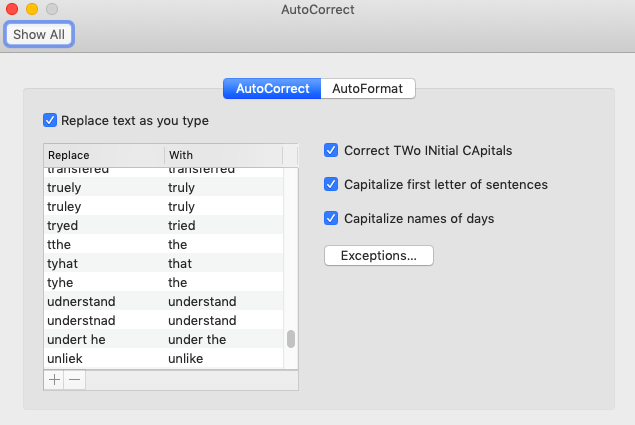
Microsoft autocorrect settings on Mac
- After clicking Exceptions… you can add an exception to the First Letter rule – just type in the first part of your email address up to the full stop (.).
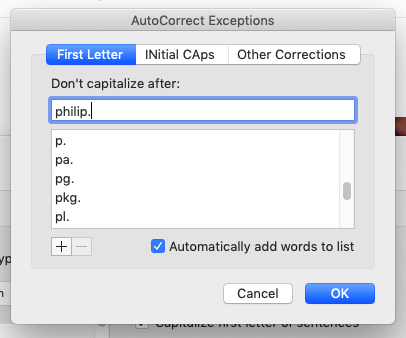
Add just the first part of your email address up to the full stop.
- Don’t forget to click the little + at the bottom, otherwise it won’t actually be added. And voila, all solved!
Office Suite Applications for Windows
In Outlook/Word/Excel for Windows, you can set essentially the same options but the navigation to reach them differs from on a Mac.
- Click File and then, toward the bottom, select ‘Options’.
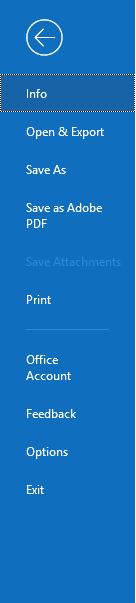
- ‘Options’ opens a box with a multitude of application settings – click ‘Mail’ in the left bar and then ‘Editor Options’ in the main box.
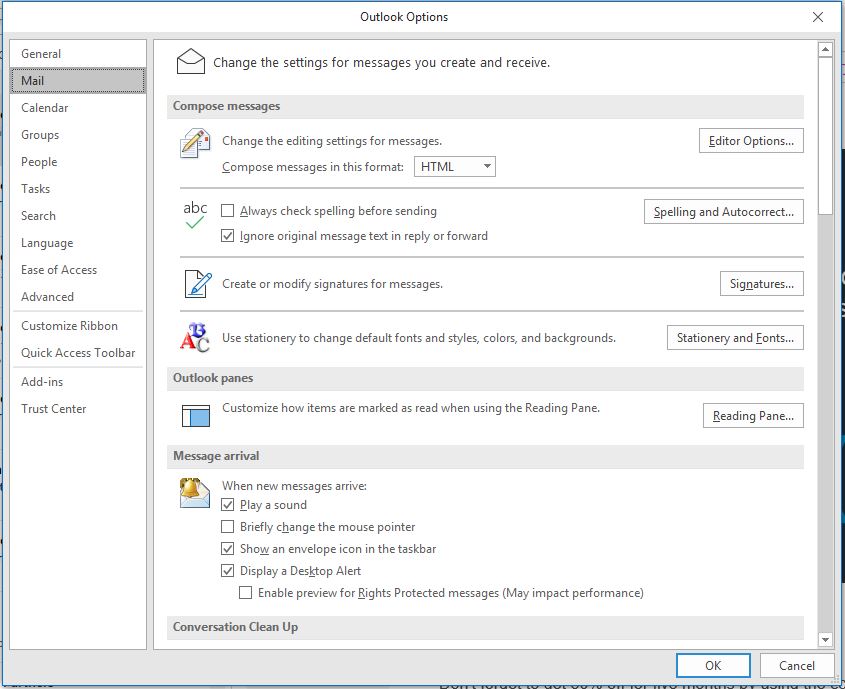
Select ‘Editor Options’
- Within Editor Options, you should already be in the Proofing section, where you will see AutoCorrect Options – select this and then click Exceptions… .
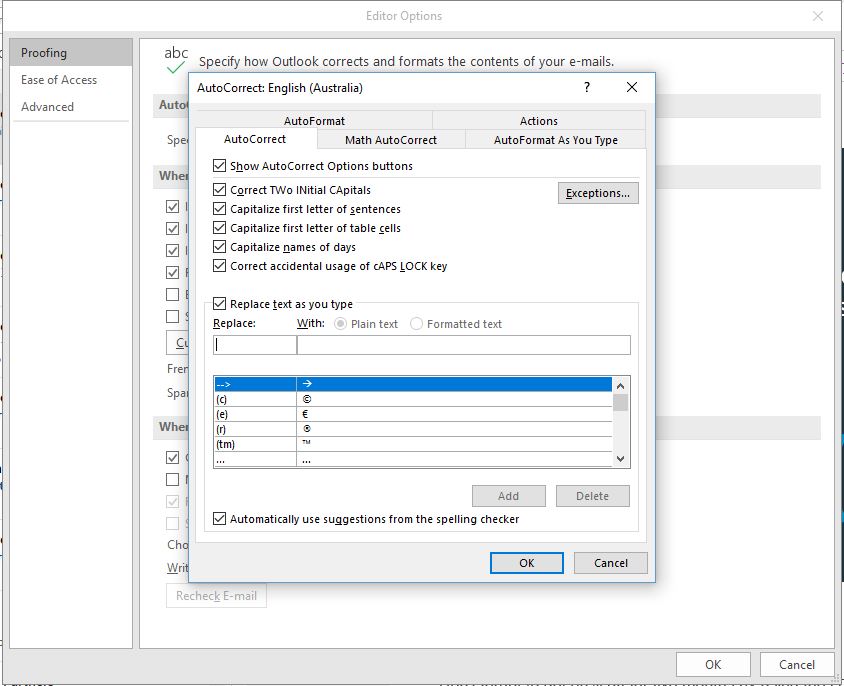
Click ‘Exceptions…’
- Now you can define ‘First Letter’ exceptions – type in the first part of your email address up to the full stop (.) and click Add.
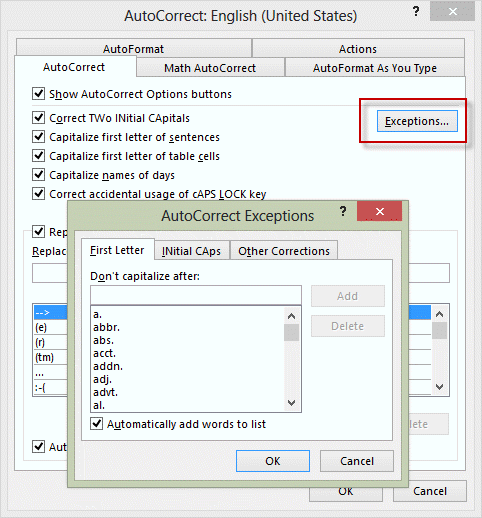
Type in the first part of your email address up to the period (.) and click ‘Add’
Phew! That wasn’t too hard, was it?? Now, if only we could do the same thing in Safari…
Tags: Email, Microsoft
Recent Comments