SOLVED: Can’t Add Google Email Account to Outlook for Mac
October 19, 2021 - 4 minutes readCan’t add a Gmail/Google email account to your Outlook for Mac?
If you’re using a recent version of Outlook for Mac licensed through Office 365 or Microsoft 365 and you also want to access email accounts you have with Google, you may well have experienced immense frustration when trying to add in your Gmail or Google-hosted email accounts (i.e. Google Workspace email under your own domain name).
Since you’re reading this article you probably already know exactly what I’m talking about – Outlook opens a pop-up window to authenticate your account (i.e. create an authorised connection to the Google/Gmail account so that it can collect your mail), opens a browser window to get you to sign in to your account, and after correctly inputting your username and password you end up back at the same screen you just came from, faced with an endless loop of entering your username and password but not progressing.
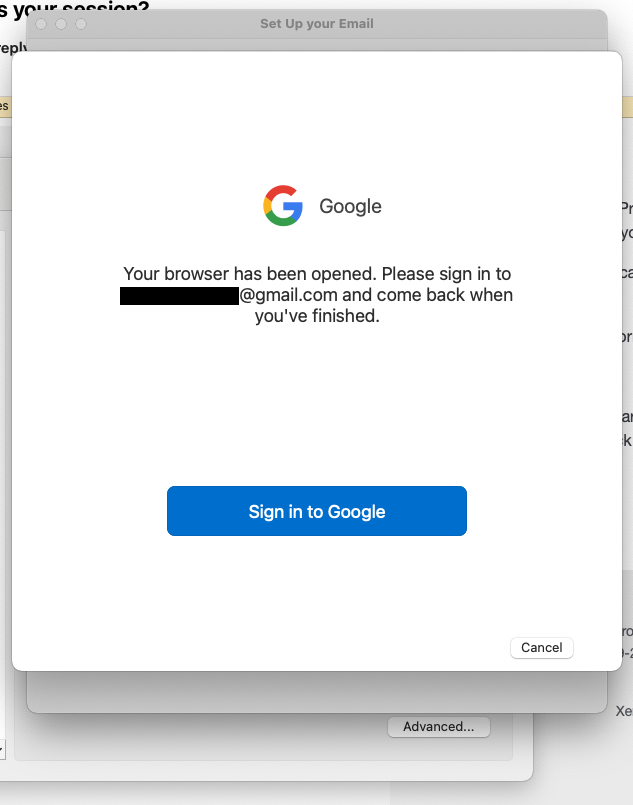
Outlook modal window pops up asking you to sign in to your Google account
Worse yet, you probably searched online for a solution and have been given the wrong ‘answers’. A number of articles tell you that it’s only an issue on an M1 Mac, or that you need to enable IMAP in your Google account, or that a reboot may fix it – and yet none of those solutions have worked for you.
In reality, it’s a problem for all recent versions of Outlook on any Mac but only in given circumstances – specifically, where you’ve previously accessed the email account with Microsoft Outlook successfully but then have needed to configure Outlook again – perhaps because you upgraded your hardware or are logging in from a second computer.
As with most things, the fix, once you understand why and how, is really straightforward!
The Google account security dashboard at https://myaccount.google.com/security is where you can control and revoke ‘Third-party apps with account access’. For the problem described in this article to occur, you will already have (previously) allowed Outlook to have access to your account and therefore ‘Microsoft apps & services’ will be listed, with access to Gmail, Google Calendar, Google Contacts, and Google Drive. The problem is occurring because of an issue in the way Outlook and Google try to negotiate the new request after access has already been granted previously.
Simply click on ‘Manage third-party access’, click on ‘Microsoft apps & services’, and then ‘Remove Access’.
The obstacle has now been removed – at this point, you should be able to return to your login process and things will run smoothly (though it doesn’t hurt to close and reopen Outlook and start the process of adding in an account over again – after being rejected so many times Outlook might want a bit of time to recover it’s composure and approach the relationship with a fresh…… outlook… on life!?).
Tags: bugs, Email, Gmail, Google, Microsoft
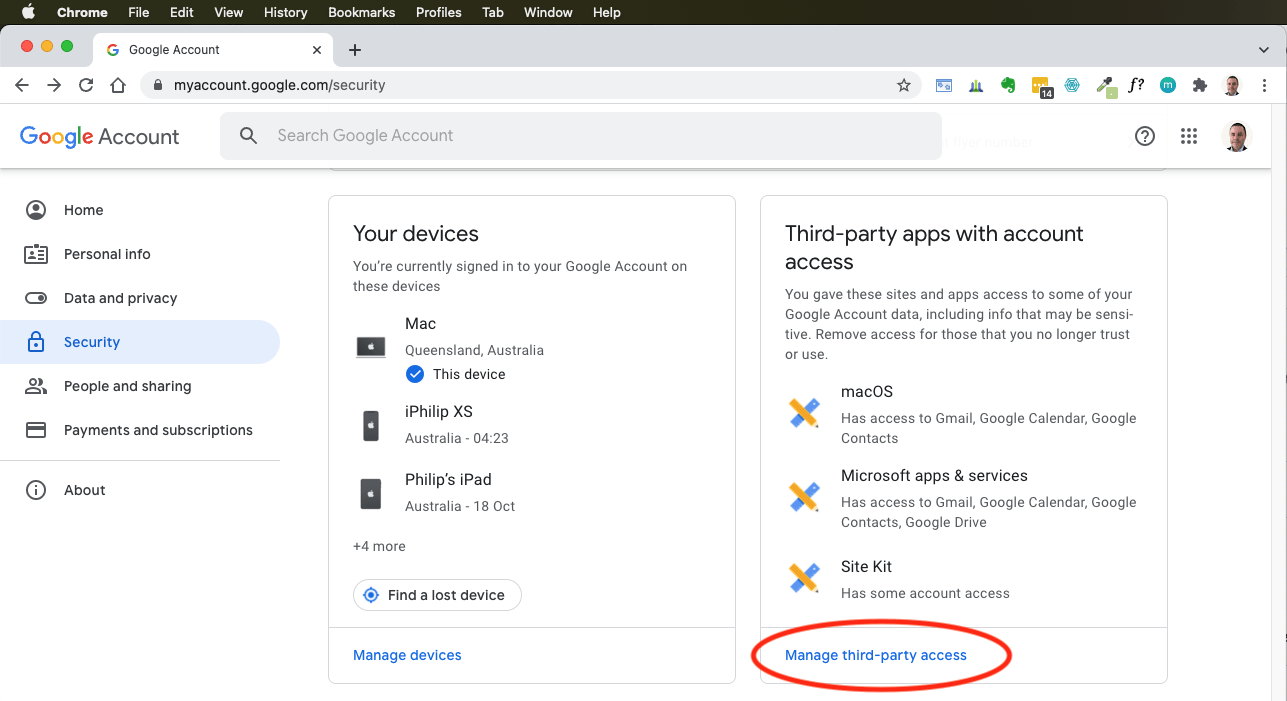
Recent Comments